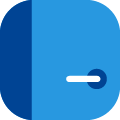The Rooms Book app allows you to see room statuses at a glance, view and post room notices, and view records from the desktop.
Desktop
After logging in to the desktop, click on the App Switcher. Scroll down and click on the Rooms Book app to open it.
Overview Page
When you first open the Rooms Book app on the desktop, you will see the Overview page, also called the Room Status page. This page displays a Rooms Grid that lets you see what is happening in a guestroom at a glance. To see details, click on the item in the guestroom number from the grid. From there, you can view details of the notice.
Notices Page
Click on the Notices page button to see all open room notices. Click on the individual notice to edit, delete, or close out the notice.
Records Page
Use the Records page to track completed room notices. Click here to learn more.
+ New
Use the + New button to create a new room notice from the desktop. Click here to learn more.
Mobile
Log in to the Quore mobile app, then tap on the App Switcher in the lower right corner. From here, find the Rooms Book app and tap to open it.
You will see all open room notices displayed in a list format. Tap on any notice to see further details. From here, you can edit, delete, or close out the notice. Click here to learn more about creating a room notice from the mobile app.