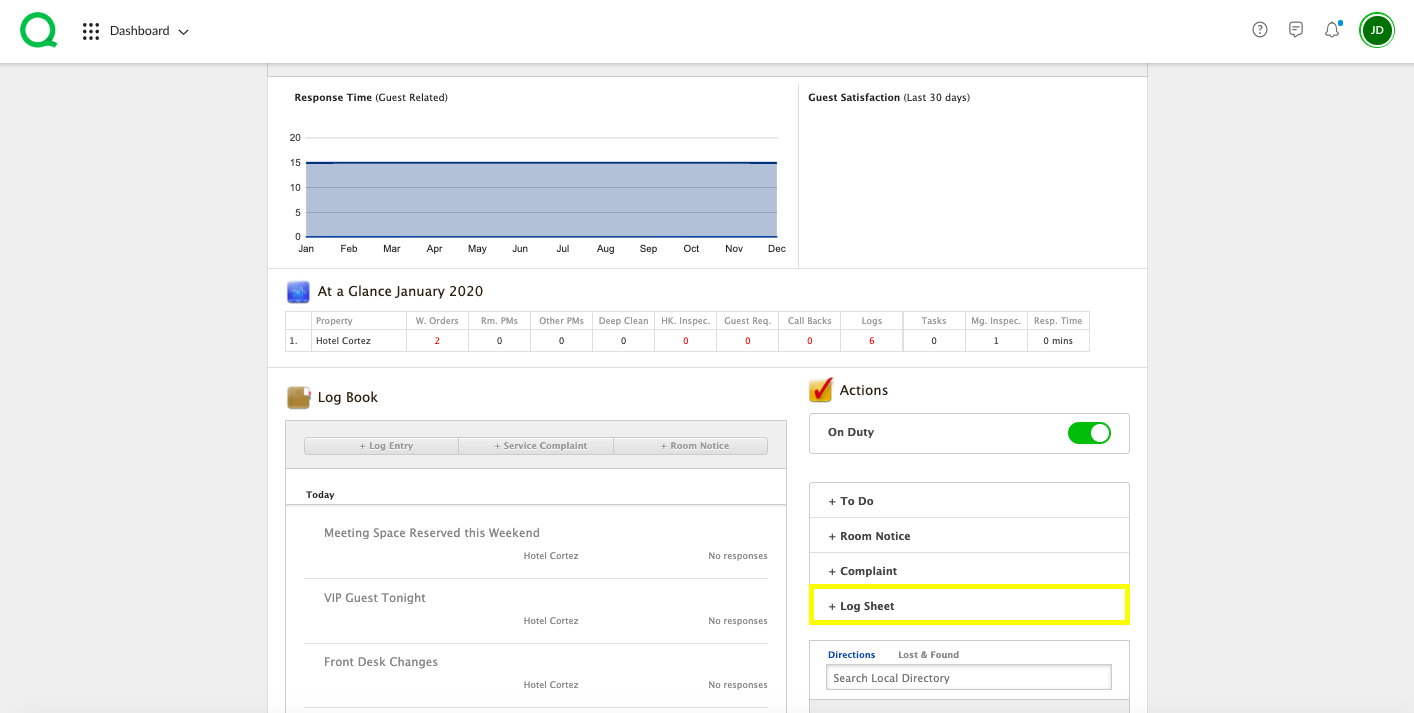In this article, you will learn how to enter pre-departure calls from the desktop.
How to Log a Pre-Departure Call
1. From the desktop Dashboard, click on the + Log Sheet button.
2. Click Pre-Departure Calls.
3. Here you can enter a new log or view past entries.
4. To log a new pre-departure call, enter the room number, guest name, date called, time called, service issues, select the approver from the dropdown menu, and add any relevant notes.
5. Click the green Post button.
How to Audit a Pre-Departure Call
The Pre-Departure Call Audit page allows managers to track accountability to ensure calls are being made.
1. From the desktop Dashboard, click on the + Log Sheet button.
2. Click Pre-Departure Call Audit.
3. Check the box to select the pre-departure call you wish to audit.
4. Choose a name from the Processed By dropdown. This user will need to enter his or her password. Add any notes if you wish.
5. Click the green Post button.
The entries will appear on the Audit list below.
You can track and view past entries in the Logs app or Reports app. Click here to learn more.