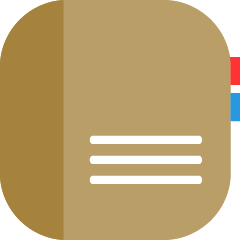In this article, you will learn how to best utilize your log book and log sheets.
Dashboard Log Book
Your log book is available on the Dashboard located on the default home screen. To maintain organization and to help each user know when they have a new entry to read, the dashboard log book marks unread entries with a green dot and blue text.
Desktop
You can use the desktop Logs app to get a more detailed look at your current and recorded logs.
Desktop Log Book
Use the Log Book page to view the Desk Log where all current logs are housed. These logs appear in date order based on when a reply was posted within the log. Logs with the most recent replies and newly posted logs will appear first.
-
Pro Tip: Use the Keyword Search and Period Filter to easily locate the logs you are looking for.
Click into a desk log to view its content including who wrote it, who has read it, and who has replied. This helps to streamline communication and increase transparency and accountability at the hotel. Remember, comments in the log are viewable to all Quore users. Personal messages and sensitive information should be sent via the Mail app.
Log Sheets on the Desktop
The Log Sheet page allows you to view all recorded logs and data related to those logs, including cash count log sheets, mail check registers, and more.
Mobile
The mobile Logs app shows you your desk log and allows you to add new log entries. This way, you can create, update, and follow current logs from your cellphone or other mobile device. To access the mobile Logs app, log in to Quore, then use the App Switcher and tap on the Logs icon.