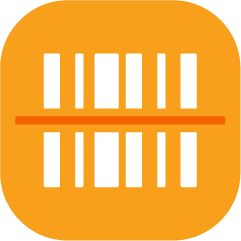While we try to include all of your property’s assets in the initial build of your Quore account, if you need to add, delete, or modify an item, you can do so in the Inventory app. The Inventory app is only available on the desktop.
Anything updated in the Inventory app will be connected to your work order item list and your PM templates.
Only management level users and engineering will have the ability to add, edit, or delete items in the Inventory app.
-
Pro Tip: Once you are live in Quore, we recommend checking that all of the assets at your hotel are accounted for in the Inventory app. This will help to ensure that Quore’s records accurately reflect the state of your property.
Inventory and Work Orders
Once you have added an item to your inventory, you can create a work order for that item using the To Do app.
For example, if you want to create a work order for a safe in room 313, but when you go to create the work order, “Safe” is not an option. You would go to the Inventory app and add that item to the inventory for room 313.
Inventory and PMs
Before creating a PM template, make sure the assets associated with that PM exist in the Inventory app. That way, if the item is failed during a PM, Quore can automatically generate a work order for that item.