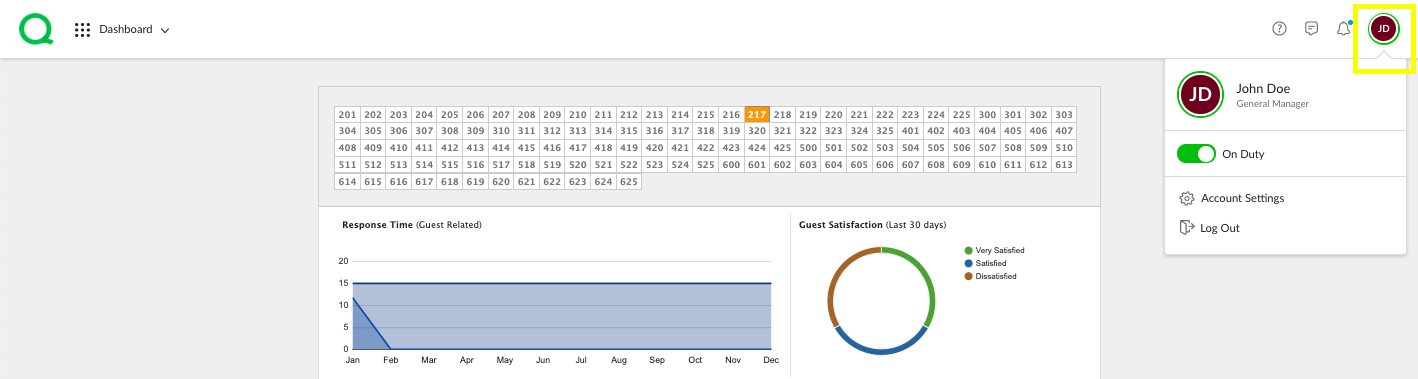Managing My Account
In this article, you will learn how to use the My Account page to manage your personal settings and information within Quore.
How to Access the My Account Page
1. Log in to Quore on the desktop
2. Click on the icon on the far right of the header.
3. Click on My Account.
4. From here, you can update your contact information, change your main property, set a default language, and change your password.
5. Save Changes.
How to Update Contact Information
-
From the My Account page, enter or update your email address, mobile phone number, and office number in the appropriate fields. You can also select whether you wish to receive SMS alerts via text.
-
Click the green Save Changes button when you are done.
How to Change Language Settings
-
To set your default language, click on the Language dropdown menu.
-
Then click on the language you want Quore to default to whenever you log in.
-
Click the green Save Changes button when finished.
How to Edit Your Time Zone
-
Click on the Time Zone dropdown menu.
-
Select your time zone from the list.
-
Click the green Save Changes button when finished.
How to Update Quore ID and Change Your Password
-
Scroll down to the bottom of the My Account page.
-
Enter the new Quore ID in the Username field. Do the same for the new password. To change your password, enter the new password again in the Confirm field.
-
Click the green Save Changes button when finished.