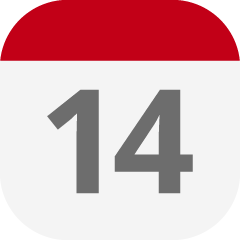On the Desktop
There are multiple ways to access the calendar from the desktop. When you log in to Quore on the desktop, you will be taken to the Dashboard. If you scroll down on your dashboard, you will see the calendar to the right. Click on the calendar to be taken to the Calendar app. You can also click your App Switcher in the upper left and click the Calendar icon to open the app.
When you open the calendar, you will be taken to the Events page. This page will display a list of upcoming events to the left and a calendar to the right. Click on a date in the calendar to view events for that date. In the list to the left, click the title of any event to view its details. The app will mark dates with entered events in the calendar, and will also display upcoming birthdays to the right. The events you see will depend on the privacy settings that were selected when the event was created.
The + New page button is used to add new events to the calendar. Click here to learn more about adding an event to the calendar.
On Mobile
The Calendar on the Quore mobile app allows you to see what events are coming up. Please note that the mobile calendar is view-only. New events can only be added on the desktop.
To access the mobile calendar, log in to the Quore mobile app, then tap on the App Switcher in the upper right corner and tap on the Calendar app. Next, you will see a list of recent or upcoming events. Tap on the event title to view further details.